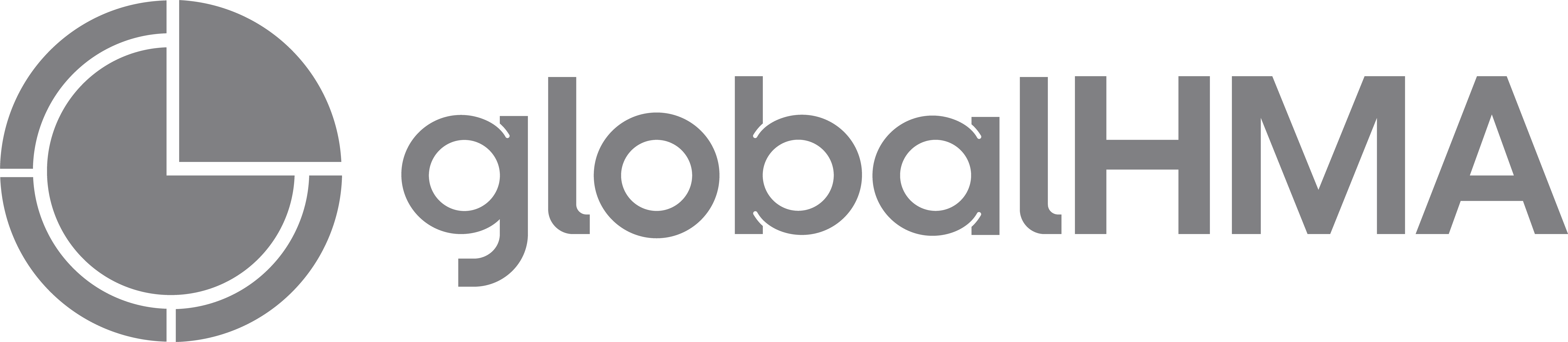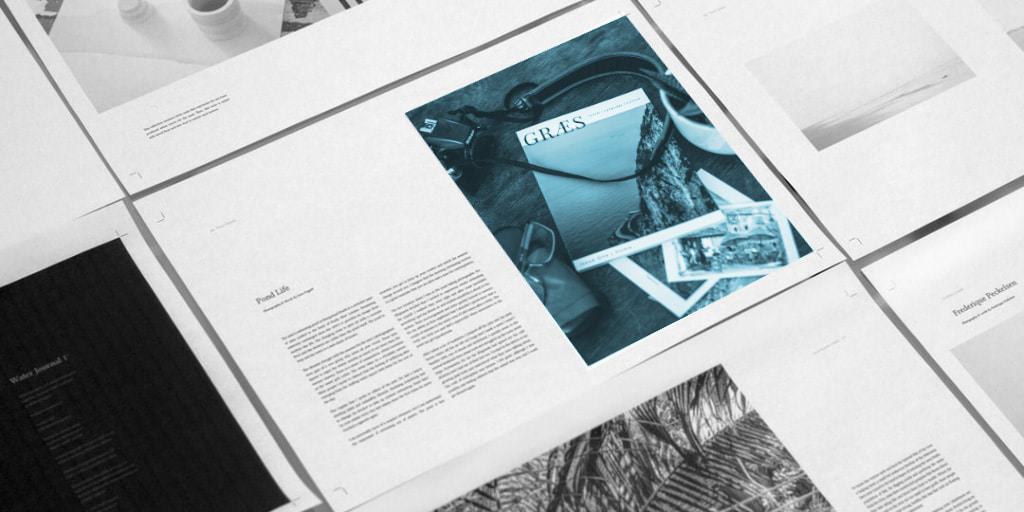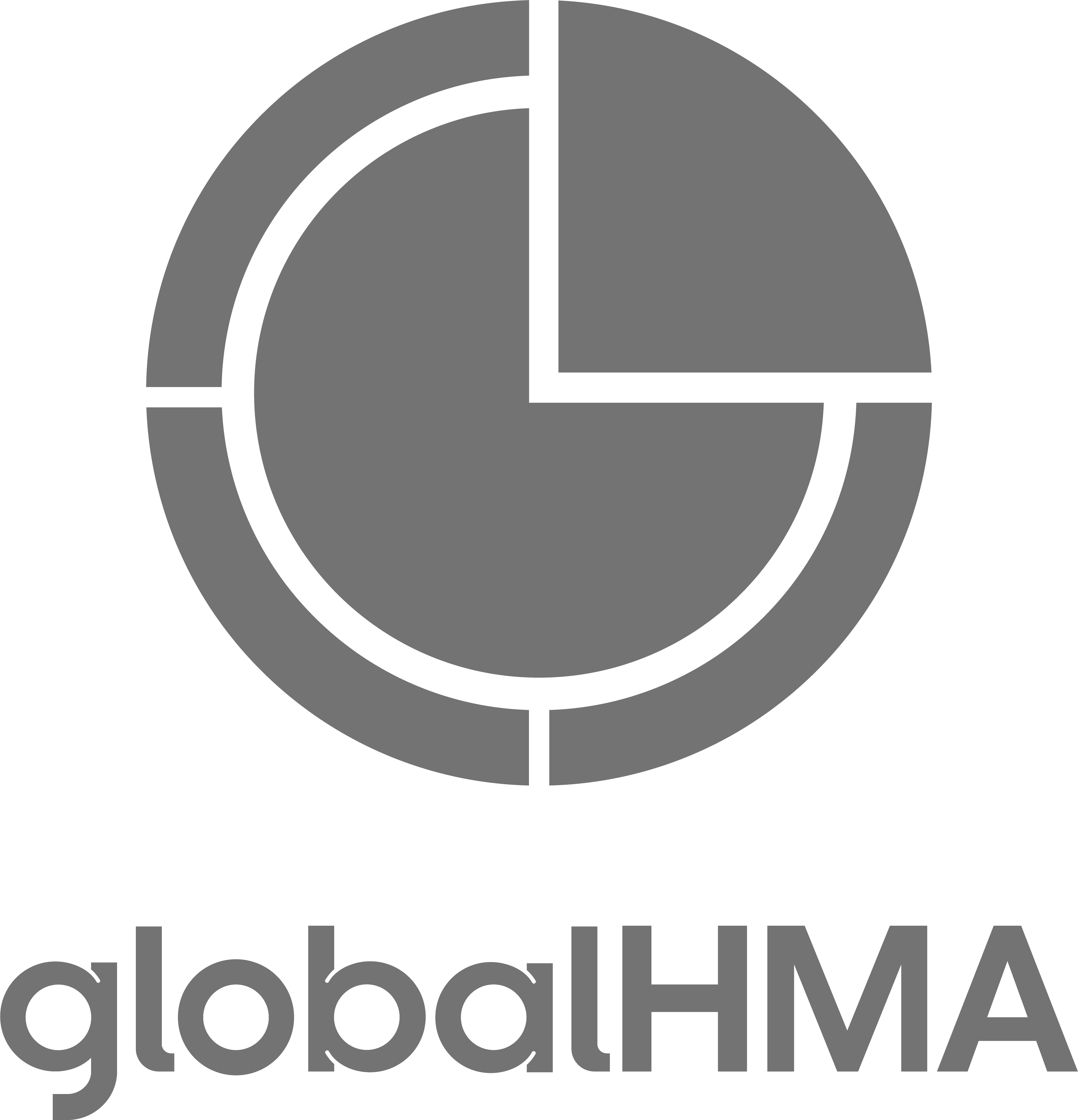InDesign is a useful program for laying out publications, magazines, etc. Within it, there are a variety of time-saving tools that can help a designer work much more efficiently. Using these tricks, users can quickly switch to a specific tool and pre-establish what a paragraph, a page, or even an entire document will look like in the end.
One of the most commonly utilized features throughout the Adobe® Creative Suite are keyboard shortcuts. Adobe® sets up a massive amount of keyboard shortcuts for all of its programs, which saves users from having to continuously go to the menu bar while they are working. Even better yet, they give users the option to customize keyboard commands (Edit > Keyboard Shortcuts…), tailoring the feature to their specific workflow process.
Within InDesign specifically, the paragraph and character style features help save a tremendous amount of time while laying out documents. These features are similar, but character styles can be thought of as “overrides” to the paragraph styling applied to specific instances of copy. When setting up a paragraph or character style, the user is able to predetermine the font, size, alignment, leading, etc. of copy to which the styles are applied. Additionally, within a paragraph style you are able to create a “nesting style” so that specific instances of specific characters, line breaks, etc. automatically receive a character style when the paragraph style is applied.
Another useful InDesign-exclusive feature is Master Pages. Using Master Pages, users can set up the look and feel of a page and apply it to any or all of the pages within their document. This makes it easy to maintain consistency throughout a project. A useful tip to note is that, by default, InDesign has a “Master Page override” (ctrl/cmnd + click) that allows you to edit objects on a specific page without changing it on all of the pages with the same Master Page setting.
Users can also create a “template” document when initially creating a file. Unlike a normal save file, whenever an InDesign template is opened, the file appears as an unnamed document each time. That way, you can use a pre-created file to stay consistent with similar projects without the threat of accidentally saving over the original file.
One of the great things about Adobe® programs is that they are always loaded with a large variety of features and shortcuts to help users work on their projects faster and more efficiently. Getting into the habit of utilizing such features helps cut down on otherwise time-consuming tasks, meaning projects can get done faster and turnaround times can be minimized.